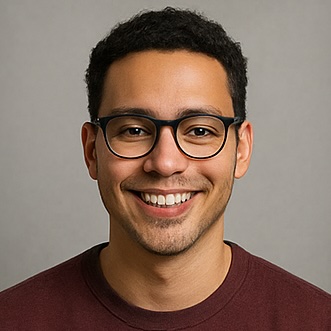Make Decisions with Complete Context
No more flying blind on critical decisions. While traditional tools show you what happened, Maestro reveals why it happened. By connecting code metrics with team conversations and project dynamics, you'll understand the full story behind every trend—enabling confident, informed leadership that your team trusts.
Get Full Context📋 Executive Briefing
🚨 Immediate Attention Required
- Chipotle integration at risk - recommend immediate escalation
- Backend team velocity down 15% - capacity issue identified
🎉 Key Wins This Week
- Mobile team delivered Q1 features ahead of schedule
- Code review quality up 30% across all teams
- 2 developers ready for promotion consideration